Blogger to WordPress Migration
Blogger to WordPress Migration:
Few days ago I wrote a single article on Why i am having less visitors for my blogger platform blog ? In that particular article i was trying to figure it out almost all kinds of pros that was the major reason for getting less traffic in google Search engine.
We started our blog in 2010 since then we host prioarena.com on a free blogger hosting. We know all that google search engines has developed more and its search engine ranking algorithms . Google has changed total search engine ranking policy for any kinds of blog and thus if a free hosting blogger blogs like to compete it should have well organized and most user friendly. Unfortunately , Blogger platform we can not get all these features. So it’s very easy to avoid Google to show less priority to show blogger blog results in Google first pages unless it has the informative unique content. Yes, there is still few blogger who are using Google free hosting but not so easy for them to stay updated in search engine competitions. So the first thing for any blogger platform blog needs such kind of hosting where it have full control. So you can asked now which is the best blogger platform for blogging? the one and straightforward answer is WordPress. WordPress.org is the most popular and most updated CMS where you can start professional blogging in no times.
I told you before in my previous article why I am getting less visitors on that WordPress was the first reason that was missing in my prioarena.com blog for long time being. Today we are no more in blogger. We have made a huge migration blogger to WordPress without losing any search engine traffic in google.com
On this article i like to share with you step by step How I Made Blogger to WordPress Migration without Any Lost Traffic in Google?
Now a days there is lots of article in internet and many freelancers who are available online for this important task. But the articles which i was finding for giving me full guideline for getting search engine results , was not many. So i tried very hard and at last got few nice and informative post from wp beginner finally able to migrate all my blogger content to WordPress .
Blogger to WordPress Migration
Blogger to WordPress Migration:
Lets start, without far more ado begin ,
How I Made Blogger to WordPress Migration without Any Lost Traffic in Google?
1.Buy Hosting :
Firsts thing first , you have to purchase hosting. In recent times bluehost.com is the perfect hosting company to host blog so without any more hesitation you can buy hosting plan for your blog at bluehost. I personally moved this blog in bluehost plus plan. But as your single blog you can buy basic plan. To buy hosting from bluehost click here.
2.Update name Servers:
After successfully brought hosting from bluehost very important to update the name servers. When you get your reply email from bluehost , you can see their name server details. Just copy and paste it to your Domain register company . In my case it was namecheap.com But for you it would be other company , what ever the company is, you have to update the name servers for propagation times. It normally takes 48 hours to complete. Some times it takes less times.
How i update my name server ? login to namecheap account , on your dashboard look for Damon list. Then go to domain prioarena.com then click managae . For your case it will be your domain name. Here choose custom DNS then just add ns1.bluehost.com, ns2.bluehost.com and click update. Now domain DNS settings is updated with bluehost.
See the screenshot below:
4.Install wordpress:
After successfully update DNS you have to install WordPress. How to install WordPress? In bluehost you can install WordPress with just one single click. click here to read .
5.Login to blogger account:
You have to login to your blogger blog account. On dashboard and go to Settings » Other page. Under the ‘Import & back up’ section, you need to ‘Back up Content’ button.

This is the file in xml format. You have to save it in your computer. this file need to import in WordPress.
6.Login to wordpress:
You have installed WordPress so after login go to Tools » Import. On the Import page, click on Blogger.
WordPress will asked you to import blogger xml files so you have to browse that files and click on import tab after successfully import WordPress will asked to assign an author names for all the blogger contents just assign a name and you are done. Now you have successfully move your blogger blog to WordPress. Still you have to continue to change some settings in blogger and WordPress account . Take note that there is no need to cancel your existing blogger account. Start import now as see the screenshot

7.Setup wordpress permalink:
This is the most important steps. You have to follow very carefully.
In WordPress we need to change our permalink structure to match the structure that Blogger uses:
- In your WordPress dashboard go to Settings –> Permalinks
- Choose Custom Structure
- Input the following for your permalink structure
/%year%/%monthnum%/%postname%.html
Click save changes. You can check the image blow.
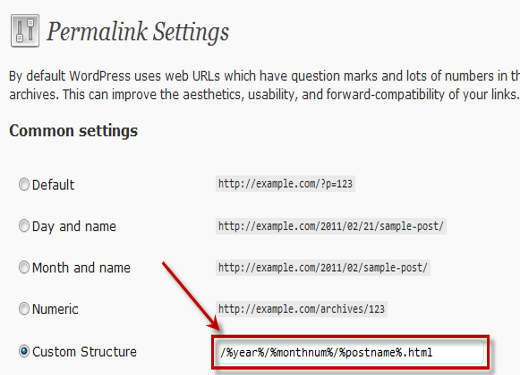
8.Fix post permalink :
Now you have to fixed post permalink issues which is different from blogger to WordPress. In WordPress a normal post permalink structure is yourdomain.com/postname but in blogger finished with .html format which is not right for WordPress. So to fixed this issues go to wordpress hosting file manager in root folder public_html keep this files as fix.php and open it on your browser you will see only done. If you have seen any error without done message please feel free to contact us.
php
require_once('wp-load.php');
$res = $wpdb->get_results("SELECT post_id, meta_value FROM $wpdb->postmeta WHERE meta_key = 'blogger_permalink'");
$wpdb->print_error();
foreach ($res as $row){
$slug = explode("/",$row->meta_value);
$slug = explode(".",$slug[3]);
$wpdb->query("UPDATE $wpdb->posts SET post_name ='" . $slug[0] . "' WHERE ID = $row->post_id");
$wpdb->print_error();
}
echo "DONE";
?>
Save the file as fix.php
You need to type in browser yourdoamin/fix.php you will see Done. Message.
9.Setting up Redirection:
You have to login to blogger account again then set up your blogger Template as revert to classic template. See the screenshot below

Then click on edit html clear all the code and save blow code
After switching to classic template you have to add this code

<html> <head> <title><$BlogPageTitle$></title> <script> <MainOrArchivePage> window.location.href="http://example.com/" </MainOrArchivePage> <Blogger> <ItemPage> window.location.href="http://example.com/?blogger=<$BlogItemPermalinkURL$>" </ItemPage> </Blogger> </script> <MainPage> <link rel="canonical" href="http://example.com/" /> </MainPage> <Blogger> <ItemPage> <link rel="canonical" href="http://example.com/?blogger=<$BlogItemPermalinkURL$>" /> </ItemPage> </Blogger> </head> <body> <MainOrArchivePage> <h1><a href="http://example.com/"><$BlogTitle$></a></h1> </MainOrArchivePage> <Blogger> <ItemPage> <h1><a href="http://example.com/?blogger=<$BlogItemPermalinkURL$>"><$BlogItemTitle$></a></h1> <$BlogItemBody$> </ItemPage> </Blogger> </body> </html>
10.Setup redirection wordpress:
function blogger_query_vars_filter( $vars ) {
$vars[] = "blogger";
return $vars;
}
add_filter('query_vars', 'blogger_query_vars_filter');
function blogger_template_redirect() {
global $wp_query;
$blogger = $wp_query->query_vars['blogger'];
if ( isset ( $blogger ) ) {
wp_redirect( get_wordpress_url ( $blogger ) , 301 );
exit;
}
}
add_action( 'template_redirect', 'blogger_template_redirect' );
function get_wordpress_url($blogger) {
if ( preg_match('@^(?:https?://)?([^/]+)(.*)@i', $blogger, $url_parts) ) {
$query = new WP_Query (
array ( "meta_key" => "blogger_permalink", "meta_value" => $url_parts[2] ) );
if ($query->have_posts()) {
$query->the_post();
$url = get_permalink();
}
wp_reset_postdata();
}
return $url ? $url : home_url();
}
after click save. you have changes WordPress redirection .
11. Redirect blogger feed:
Now blogger post will be available on google search as per normal. But you have to edit feed link for keep feed visitors intact as follow s go to your existing blogger account and visit Settings » Other page under your blog dashboard.
Under the Site Feed section, click on Add link next to Post Feed Redirect URL. Here you can enter your new WordPress site’s feed address.
See the Screenshot below :

12.Mobile redriction :
Well, after followed everything i was hoping that all important task has been done but i have noticed my blogger mobile format html post is getting 404 error. so i search on Google about and find the solution. Now we have to fixFix WordPress m=1 Redirect From Blogger Mobile URL Issue Go to your wordpress cpanel find .htaccess file in some cases you might need to edit setting for showing hidden file if you didn’t see it in root folder. Go to .htaccess file, at right after the RewriteEngine On RewriteBase / line, add in
[code]
RewriteRule (.*) $1? [R=permanent][/code]
See the screenshot for reference. And save your .htaccess file as .htaccess.php
![]()
![]()

13. Still not done?:
Hey, i hope you have made all the changed successfully , sorry to say that it is very long tutorial but in this guide we have tried to cover all the necessary steps which is required for successful blogger migration. After complete migration you might seen some image are missing but don’t panic just install this plugin and it will take care of all are are missing blogger images. for importing media files from blogger just read this guide from wp begginer.
Final Thoughts:
At last you have successfully migrate blogger to wordpress. Feel free to comment and share your thoughts if you have faced any issues to followed this tutorial step by strep. i will try my best to solved the issues. I hope this tutorial helped you migrate from Blogger to WordPress without losing Google search rankings.


