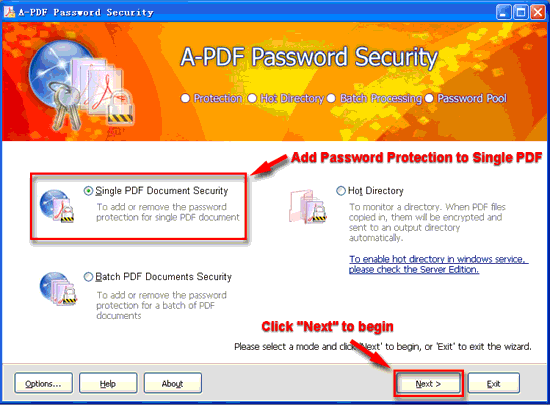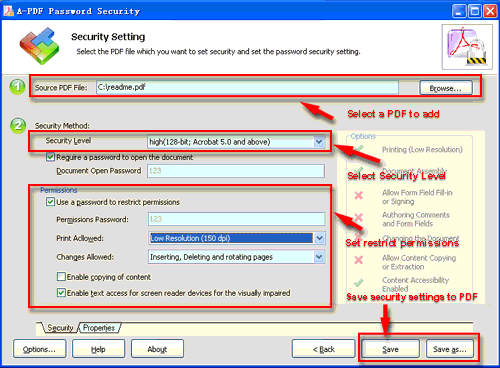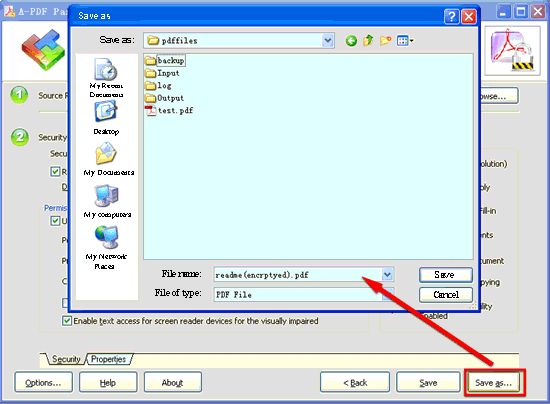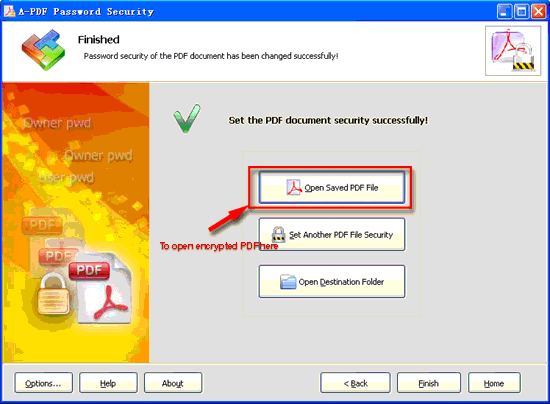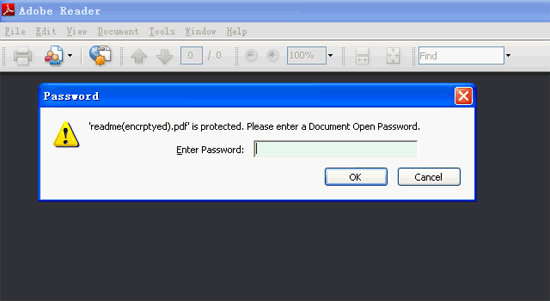Hi guys don’t be so fool by keeping your most valuable PDF files without password protected. You must know that any PDF files that is not protected with strong password can easily view using free adobe pdf reader. But for your safety and
keep protected your PDF ebooks or any PDF documents, you can use password and after applying password without you and the person whom do you given the password only can read the files. So its not a simple matter at all.
You must keep protected and safe your PDF files. But the problem is we everybody know that adobe acrobat professional is very expensive software and using this software we can apply password easily. So if i want to keep protected my PDF files, i need to install that handy tools in my windows right? Guys what if i let you do this without buying this kind of stuff and completely free with easy steps.
Protect Your PDF Files Using Strong Password Very Easily
Yes dear readers from now you can keep protected your pdf files using strong password AES 128 bit encryption by A pdf password security software. Its a very easy to install and applying password to any pdf ebook is very simple. Here i am gonna explain How to use this free trail version to apply password without acrobat creator?
You can use A-PDF Password Security (free download here) to password protect a PDF, you cen set password and prevent from people copy and paste pdf content, Here is an easy tutorial to tell you step by step
- Free download and Install A-PDF Password Security.
- Then launch the program, open a password protect wizard
- Select the option “Single PDF Document Security” and push the button “Next >”
- Click “Browse…”button to open a PDF file will be encrypted, select the Security Level & Encryption method. You can setup a password for opening and/or modifying the PDF document by entering in the Document Open Password field (“Use a password to restrict permissions” lets you require a password when changing the security features of the PDF, not when opening it).
- Click “Save” or “Save as …” button to set a Document Open Password and disallow copying permission in the PDF file
- After saving the file, you can choose to Open Saved PDF file with the default PDF viewer, set another PDF file Security or Open Destination Folder in windows explorer.
- Open Saved PDF file with the default PDF viewer.
Conclusion:
Guys in online i have seen quite few PDF password creator software but none was so easy to create password. The software A-pdf is very simple and very easily can apply password to any pdf files. So therefore i will recommend you to use this software if you dont have adboe acrobat professional. There is a website called http://www.protectyourpdf.com/ which is giving free password protection facilities to any pdf files without installing or download any software but if the file is big then it takes huge time to upload so not so good rather than using this A-pdf.